Looks like you are visiting from the United States


Online Billing FAQs
The online bill has many convenient features:
- Receive an email notification as soon as your monthly bill is available online.
- Save or print a PDF version of your bill that includes all your billing details.
- View all your bills since April 2019 and 12 months of payment history.
- See your current account balance.
- Review a summary of all your extra charges, usage and credits.
- Download your bill details to a spreadsheet to further analyze your usage.
- Reduce clutter and paper waste.
1. Sign in to Business Self-Serve.
2. Select View Bill from the home screen, which is located underneath Account Balance.
3. Select which monthly bill you would like to view.
Click on Load more to load additional months of bills.
You will receive an email notifying you that your bill is ready to be viewed online. We will typically send you this email within the 8 business days after your bill date.
1. Sign in to Business Self-Serve.
2. Select View Bill.
3. Select Download / Print Bills.
When the pop-up appears, select which months you want to download or print.
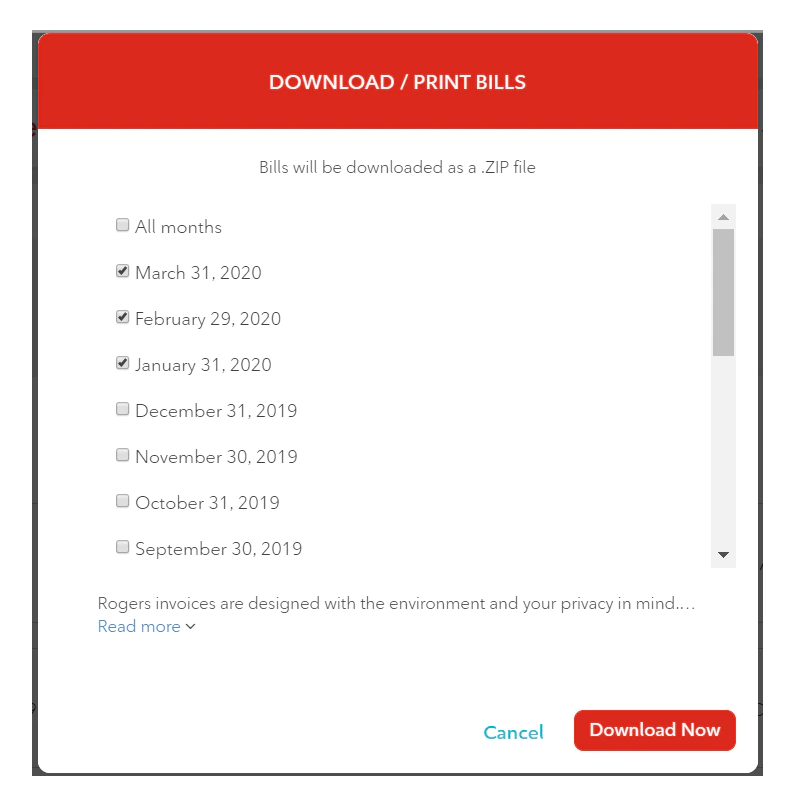
Alternatively, you can select a specific month from the View Bills screen.
After the bill appears in a new pop-up, you can click on Save/Print this bill (PDF) to download or print the bill for this specific month.
Yes. The PDF version of your bill that is available for download is the same as the bill you would have received in the mail. In addition, with the online bill you can filter for specific charges and usages.
Switch to online billing without an existing Business Self-Serve profile.
If you want to subscribe to online billing but don't have a Business Self-Serve profile, the first step is to register for one. After you log in for the first time, a pop-up message will notify you that there isn't a linked account to your profile. Just follow the prompts to link your account. You will need your account number to complete this process. You can find your account number at the top of the page on your bill.
After linking your account, follow the instructions outlined below in Subscribe to online billing using an existing Business Self-Serve profile to set up online billing.
Subscribe to online billing using an existing MyRogers profile.
1. Sign in to Business Self-Serve
If your account is linked, you'll see an account number at the top of the page. To switch to online billing, change your account settings as outlined in the next steps.
If your account is not linked, you'll see a pop-up message notifying you that there isn't a linked account. Follow the onscreen instructions to link your account. You will need your account number to complete this process. You can find your account number at the top of the page on your bill.
2. Click on Profile.
3. Click on Account Information.
Confirm you are making the changes for the correct account.
4. Click on Change next to Billing Type.
5. When the Bill Type window pops up, click on Online and then click on Change.
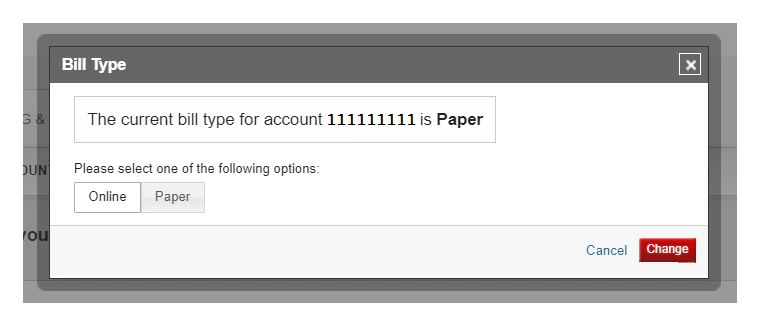
Your bill date is the recurring monthly date on which you are billed. Here's how to find your bill date on your bill:
For 9 digit account numbers, your bill date is found next to Billing cycle ended. In this example, the bill date (Mar 31, 2020) covers the billing cycle that will begin on April 1 and end on April 30.
If your account number is 12 digits, the bill cycle end date is below your required payment date.
Your billing cycle is the recurring monthly time period during which you are charged for your Rogers services. For example, April 15 to May 14 would be your recurring monthly billing cycle.
Helpful resources
Take a tour of your PDF bill
Find out more about the different sections of your Rogers bill.
Take a tour of your online bill
Find out more about the different sections of your Rogers online bill.
