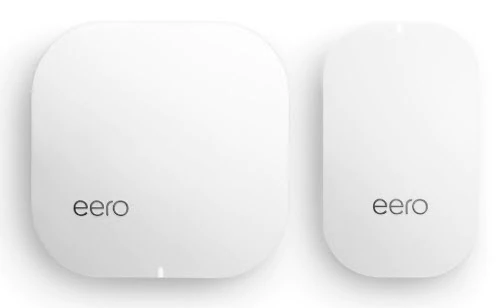
Everything you need to know to master the eero status light (LED) on your Rogers Wall-to-Wall WiFi system, including:
- What the colours of the LED light on eeros mean
- What to do when eero’s LED is red
- How to toggle eero’s status LED on/off

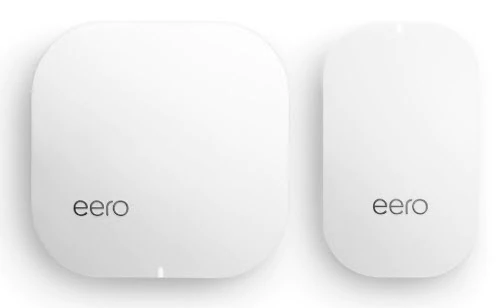
Everything you need to know to master the eero status light (LED) on your Rogers Wall-to-Wall WiFi system, including:
There’s an LED status light on the front of your eero. When everything is running correctly, it will be solid white (unless you have turned the LED off). If the LED is in a different state, including a different colour or blinking/flashing, please refer to the list below.
Tip: A red LED indicates that your eero doesn’t have an Internet connection or that your Internet service is down. See What can I do if my eero light is red for more information.
|
LED Colour |
What it means |
|
|
eero doesn’t have power |
|
|
eero is starting up/connecting to the Internet |
|
|
Broadcasting Bluetooth |
|
|
The eero app is connected to your eero and setting it up |
|
|
Multiple eeros detected |
|
|
Unapproved USB-C power source is connected |
|
|
eero connected to the Internet |
|
|
Eero isn’t connected to the Internet |
A red LED indicates that your eero doesn’t have an Internet connection or that your Internet service is down. Check that your eero Wall-to-Wall WiFi hub is connected correctly to your Rogers modem and that your Internet service is working.
If the LED light is red on all your eeros, check our connectivity issues troubleshooting tips. If it’s red on one of your eero Wall-to-Wall WiFi beacons, review our placement tips.
Each one of your eeros has an LED status light. The light provides useful connectivity information, but it can be toggled on or off depending on your preference.
To toggle the status light on on/off: