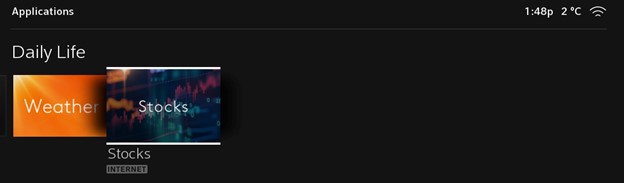The Stocks App lets you keep track of your investments from wherever you are. Take advantage of the Stock app’s minute-to-minute updates on your favourite stocks. Here’s how to use it.
Stocks App on Rogers Xfinity TV
Basic use
- Open Stocks from the Apps menu or via a voice command. Your Stocks is the default page, where you can browse your favourite stocks.
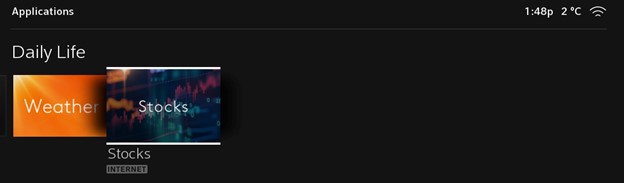
- Select Hot Stocks to browse trending stocks.
- Select a stock to view more details, including Recent News.
Adding a stock to Your Stocks
- In Stocks, select Your Stocks.
- Select Add a Stock. A search bar will display.
- Use your Voice Remote to enter the name of the stock you want to add. A list of results will display.
- Select the stock you want from the list of results. The stock will be added to Your Stocks.