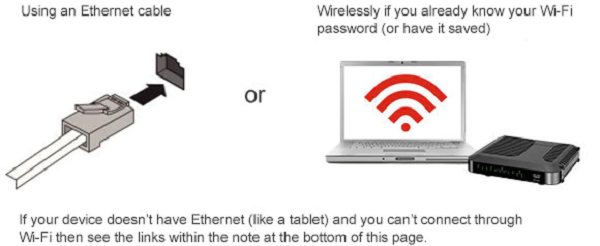Your WiFi modem should look like this:
Cisco DPC3825

These steps will help if you’re looking to set a different WiFi password or connect a new device and you can’t remember your WiFi password.
- Connect your device to your WiFi modem:
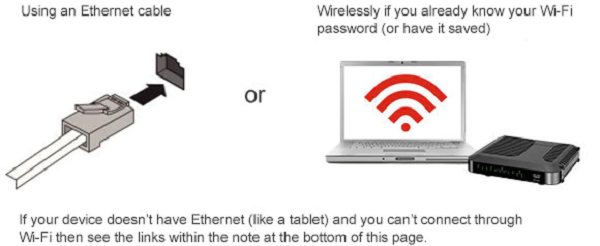
- Open a web browser and key in 192.168.0.1 in the address bar and press Enter.
- Enter the following default settings to access the modem settings and select Login:
- Username: cusadmin
- Password:password(or your current WiFi password)
- If you can’t log in, see the links within the note at the bottom of this page.
- Select Setup from the menu at the top of the page.
- Check in the Pre-Shared Key field and select the Show key box to find your current WiFi password.
- If you’d like to change your WiFi password, enter the new password in the Pre-Shared Key field, and select Save Settings.
- If you just want to find your password without changing it, select Cancel Changes.
- Once you’ve saved your changes, you may be disconnected. You’ll need to use your new password to re-connect to the WiFi network.
- If you still see the WiFi modem settings, select Log OFF from the menu at the top of the page.
- If you're connected using an Ethernet cable, disconnect it from your device and from your modem so that you can test your WiFi’s connectivity.
- Connect to your WiFi network and, once you’re online, check at least 2 different websites to make sure your WiFi is working properly.
- If you changed your password, don’t forget to update it on all your other devices!
Note: If you can’t connect to your WiFi modem or log in to access its settings, you can reset the modem to its factory default settings, which will restore its original network name(s) and password(s). For more on resetting your modem read these helpful steps. If you’ve restored your modem to its default settings you’ll need to set it up again manually or use Rogers Easy Connect.
For answers to other WiFi questions, you can read these helpful tips.