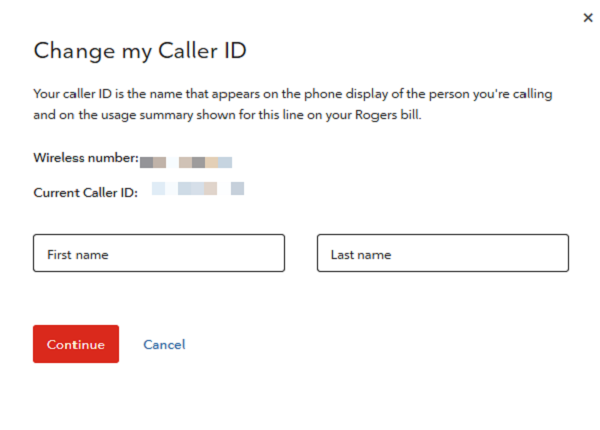As a Rogers Wireless customer you can take advantage of three calling features that let you easily identify incoming calls as well as change how you're identified on outgoing calls: Caller ID, Call Display, and Name Display.
Caller ID
Caller ID is the first and last name attached to your wireless phone number and is displayed to the person receiving your call. You can change your Caller ID if you're a monthly postpaid customer.
How do I change my name (Caller ID) that others see when I call?
We've made it easier for you to change your Caller ID. See our steps below.
First, keep in mind:
- Changing your Caller ID will also update the name that appears on your bill and in MyRogers wherever your phone number appears.
- Changing a Caller ID will add a new name to the Wireless account, which means that person will be able to make plan changes and buy/remove optional services like add-ons and travel packs.
- Your Caller ID will only appear for people that haven't saved your phone number as a contact. If the person you're calling has saved you on their phone's Contacts list, the name they've saved as a contact will display, along with your number.
To change your Caller ID:
- Log in to MyRogers online (you cannot change your Caller ID from the MyRogers app).
- Select the wireless phone number for which you'd like to change the Caller ID.
- Select Change My Caller ID.
- Enter the new Caller ID in the First Name and Last Name fields. Your Caller ID should not contain profanity or any special characters or numbers.
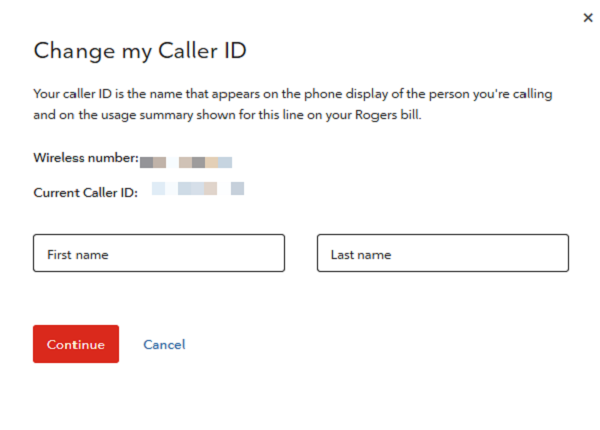
- Select Continue. A window will appear showing your new Caller ID.
- Click Submit.
Keep in mind: Your new Caller ID will be updated immediately in MyRogers, but could take up to 24 hours to appear on your outgoing calls.
What are the benefits of changing my Caller ID?
Caller ID makes it easier for others to identify you when you're calling. Here are some other benefits of changing your Caller ID:
- If you want to change the name that's displayed on your bill or in MyRogers, changing the Caller ID will do that.
- Have several wireless numbers, all under the account holder's name? Changing the Caller ID for each line will make it clear who each number belongs to.
- You can change the Caller ID of your tablet's wireless number so that you can easily distinguish it from your phones.
Why am I having trouble changing my Caller ID?
Make sure that you're a monthly postpaid Wireless subscriber and that you've met the following requirements when changing your Caller ID:
- Enter both your first name and last name.
- Do not use profanity, special characters or numbers.
- Do not insert a space before your first name or last name.
- Do not use prohibited words like “unknown” or “emergency”
Need more help changing your Caller ID? Contact us.
How do I disable my Caller ID for a single outgoing call?
You can disable your Caller ID to prevent your name and number from being displayed on a single outgoing call. You need to activate this feature before each call you make.
To disable Caller ID on an outgoing call, dial #31#, followed by the 10-digit phone number.
We can't guarantee this will block your Caller ID for the call. To learn more, read about the limitations of disabling Caller ID.
How do I enable or disable my Caller ID for all my outgoing calls?
If you have an iPhone or Android phone, you can enable or disable Caller ID to allow or prevent your name and number from being displayed on all your outgoing calls.
We can't guarantee that your Caller ID will be blocked every time you make a call. To learn more, read about the limitations of disabling Caller ID.
To enable or disable Caller ID for all your outgoing calls:
iPhone
- Tap Settings.
- Tap Phone.
- Select Show My Caller ID.
- Toggle Show My Caller ID to the ‘off' setting to disable Caller ID. Toggle it to the ‘on' setting to enable Caller ID.
Android (based on Samsung Galaxy S6 and S7)
- Tap Phone.
- In the top-right corner, tap MORE > Settings.
- Tap More settings.
- Tap Show my caller ID, then tap Hide number to disable Caller ID or tap Show number to enable Caller ID.
What are the limitations of disabling my Caller ID?
Here are some common scenarios where your Caller ID will not be blocked:
- When placing a collect call, or calling an 800 or 900 number, your name and number information is provided for billing purposes.
- When calling a person serviced by a telecommunications company or facility that does not adhere to the privacy regulations set out by the CRTC in Canada or the FCC in the United States. Your name and number may still be provided if the company does not recognize the privacy regulations.
- When calling Rogers customer service.
- When calling emergency services (9-1-1).
Call Display
Call Display is a feature that allows you to see a caller's number on your phone.
Keep in mind: If you've already added the caller to your phone's Contacts list, the name you stored on your phone will display, along with their number.
How can I display both the name and number of the person calling me?
The caller's name and number will appear only if you previously entered and stored it in your phone's Contacts list or if you have added our Name Display feature.
Want to add Name Display? Contact us.
I've added Call Display. Why can't I see the caller's phone number for all of my calls?
Here are some common scenarios where you might not see the caller's phone number or where the information could display as Private Number or Unknown:
- The caller has intentionally blocked display of their name and number.
- The call was made from a public pay phone, business switchboard, an 800 number or was placed by an operator.
- The call was made outside of Canada.
- When a call is being forwarded to your number, you might see the contact information for the line that forwarded the call.
Name Display
Name Display is a feature that allows you to see both a caller's name and number. This feature is different from Call Display, which simply displays a caller's number.
Keep in mind: If you've already added the caller to your phone's Contacts list, the name you stored on your phone will display, along with their number.
Are there any requirements for adding Name Display?
Yes, you need to have Call Display to add Name Display. If you already have to Call Display and want to add Name Display, Contact us.
I've added Name Display. Why can't I see the caller's name and phone number for all of my calls?
Here are some common scenarios where you might not see the caller's name and phone number or where the information could display as Private Name, Private Number or Unknown:
- The caller has intentionally blocked display of their name and number.
- The call was made from a public pay phone, business switchboard, an 800 number or was placed by an operator.
- The call was made outside of Canada.
- When a call is being forwarded to your number, you might see the contact information for the line that forwarded the call.