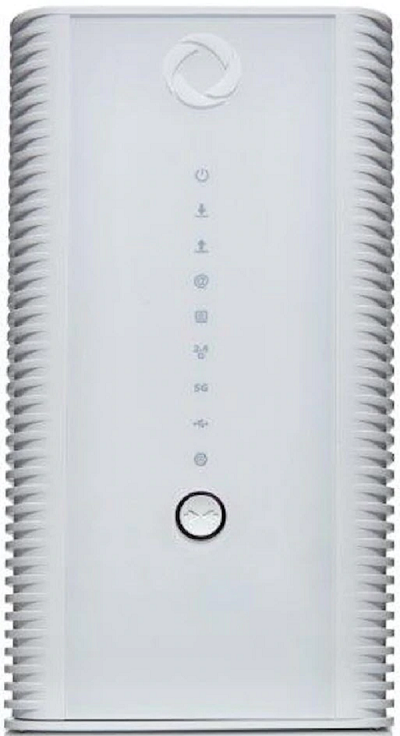WiFi routers enable you to wirelessly connect devices like your laptop, tablet, and phone to the Internet. Your Rogers modem acts as a router for your home, but you can also use a third-party router by setting up bridge mode on your modem. Bridging your modem allows you to use a third-party router and disables the modem’s Wi-Fi capability.
How to set up bridge mode on your modem and configure a third-party WiFi router
Setting up bridge mode on your modem
Before configuring a third-party router, you'll need to disable WiFi capability on your modem by setting up bridge mode.
Select your Rogers modem from the list below for model-specific instructions on setting up bridge mode
Not sure which modem is yours?
- Sign in to MyRogers
- Select the Internet badge on the Overview tab.
- From the internet page, scroll down until you reach the modem section. Your modem name will be listed there.
Note: If your modem isn’t listed, please call 1 855 381-7839 for help.
Connecting your third-party router
Once your modem is in bridge mode:
-
Unplug the power cable from the back of your modem.
-
Connect an Ethernet cable between "Port 1" on the back of your modem to the port labelled "Internet" on the back of your WiFi router.
-
Note: The name of this port may vary, but it should be the only open Ethernet port not labeled with a number.
-
Plug the power cable back into your modem and wait for the modem to come online.
-
Connect the power cable to your WiFi router and wait for it to come online.
Once your router is online and operational, you'll need to connect it to your new WiFi network. For instructions, visit your router manufacturer’s support website: