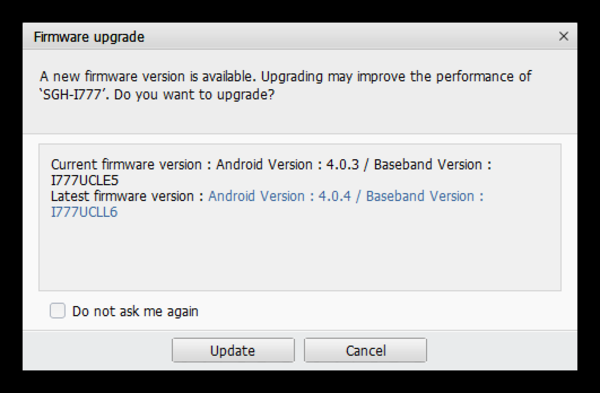The following steps explain how to update your Samsung device software using Samsung Kies.
- Open the Samsung Kies software.
- If you don't have Samsung Kies installed, click here to download and install the software.
- Make sure you have the latest version of Samsung Kies installed.
- Click Help.
- Select Check for updates.
- Connect your device to the computer.
- Make sure that Samsung Kies recognizes your device by looking in the upper section of the left-bar navigation menu. Your device should be listed there.
- Once Samsung Kies recognizes the device you will see the following pop-up:
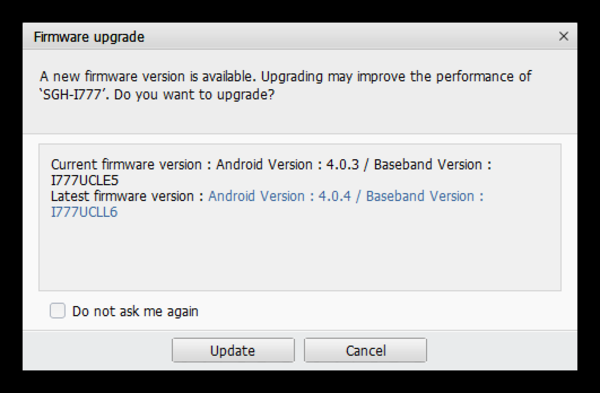
Firmware versions shown will vary
- Click Update.
- Read through the Caution pop-up and, if you agree, click to populate the I have read all of the above information checkbox.
- Read the Allow saving of information statement and select Allow saving or Proceed without saving and then click Start upgrade.
- Kies will begin downloading firmware upgrade components from Samsung servers.
- After a few minutes, Kies will begin transferring the firmware to the device.
- During the upgrade process, you will see the Android logo on yourdevices screen.
- After a few more minutes, the firmware upgrade will be completed.
- Click OK.