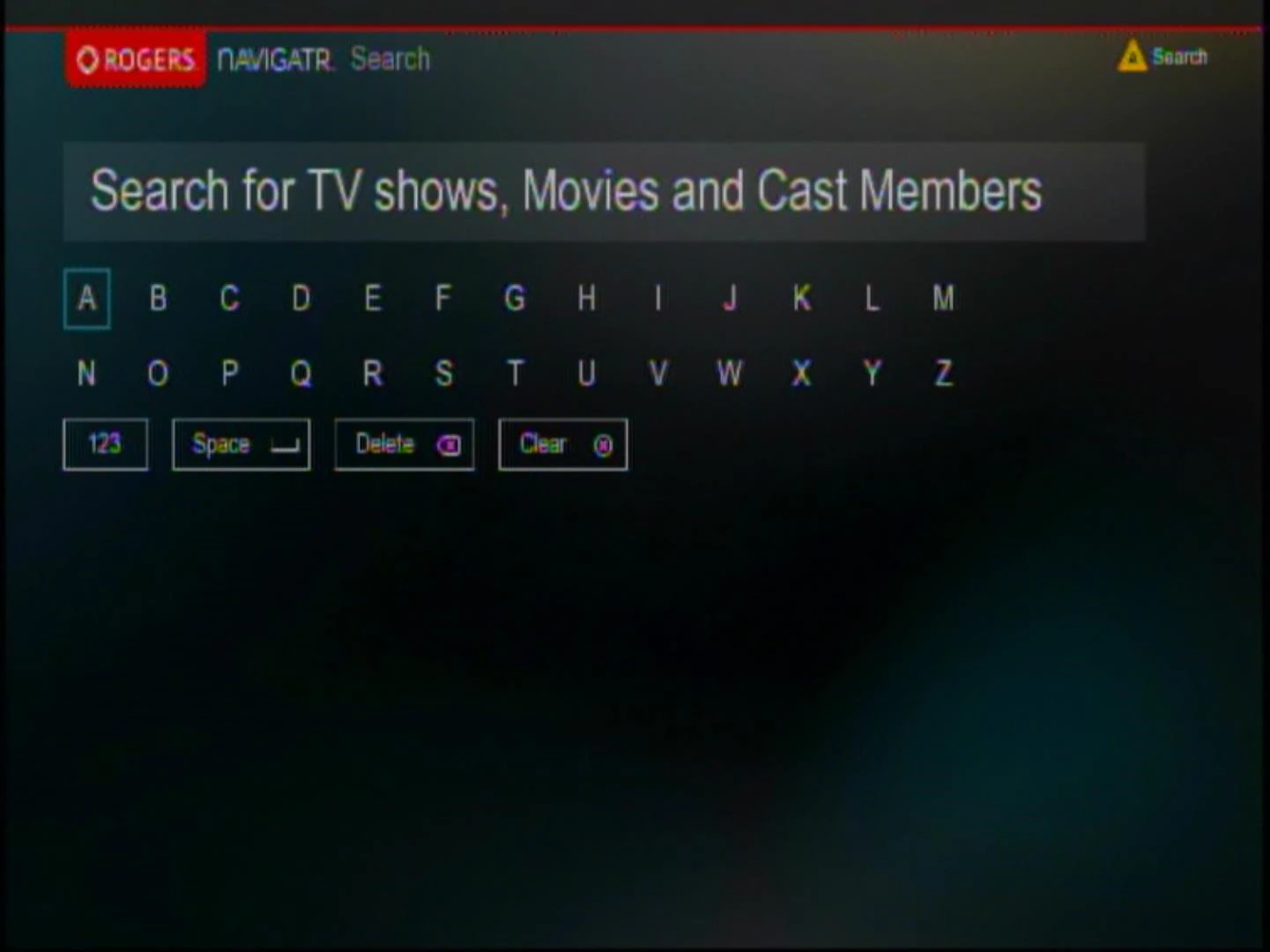With the advanced and easy to use search functionality, you can search and find specific TV shows/episodes by name and time listings.
- Press the [A] key on your Rogers remote control, to bring up the search screen.
- Use the [Arrows] on your Rogers remote to scroll to the desired letter and press [OK/SELECT] to enter.
- As the letters are entered, you’ll instantly see program titles with the date and time for that broadcast.
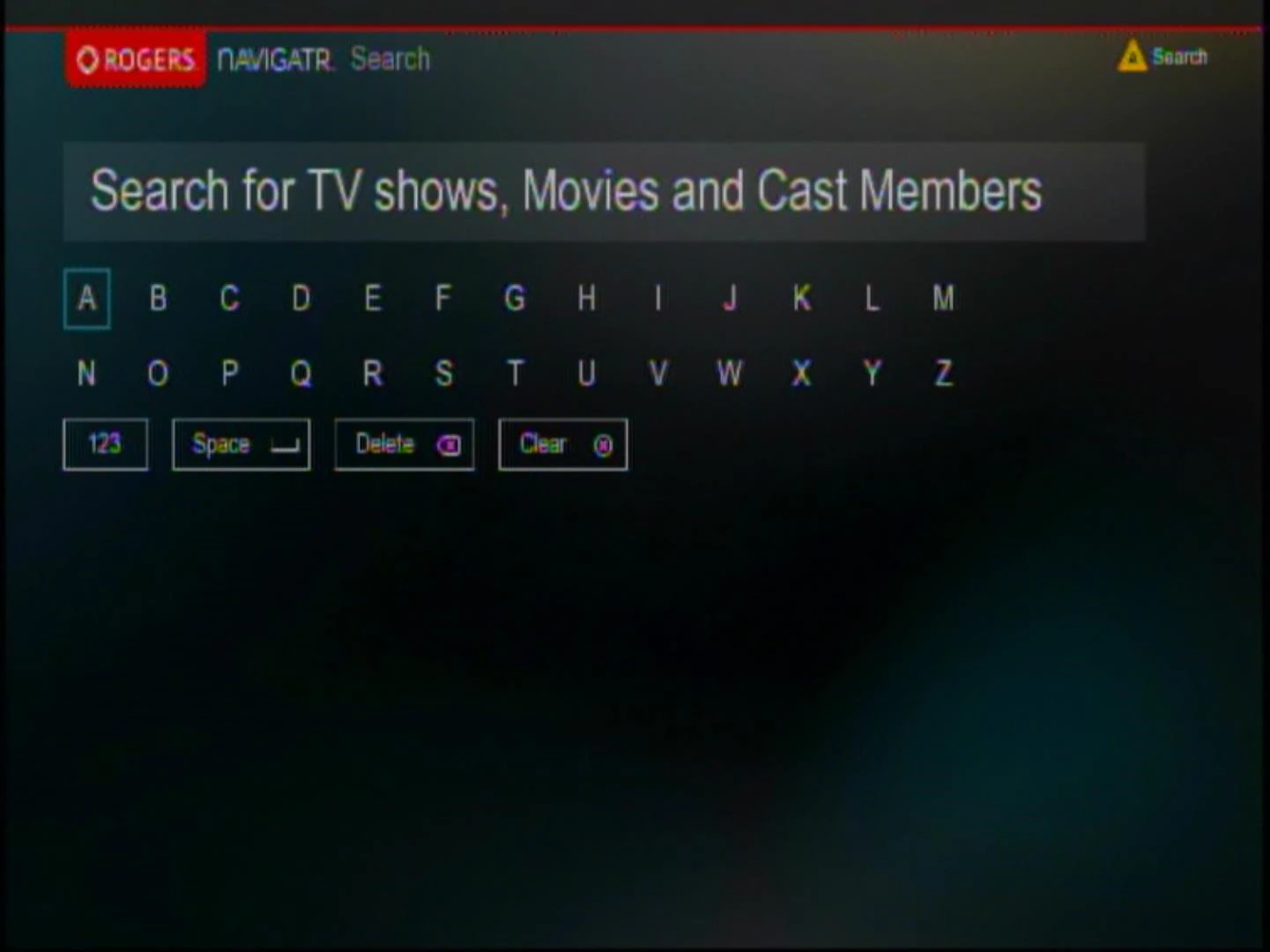
- As the letters are entered, you’ll instantly see program titles with the date and time for that broadcast.
- Search by: Program title, keyword, actor, director, genre and channel name/number.
- All search results will be displayed with up to seven days of programming.
- As you are typing, intuitive search results will start to appear on the right side of the screen. Simply navigate over and highlight the desired search result and select a program.
- If a folder appears next to the program title, this means that there are several episodes of that title available. Highlight and select the title to expand the folder and see each episode.
- To clear the search list and start a new search, you can press the [C] key on your Rogers remote control.
- Select a title and it will bring you to the screen that displays the viewing times for live TV, or a link to the folder and price if it is available On Demand.
- From the Search Results, you can do several things:
- Tune to a show currently playing (if the show is on a channel included in your TV package).
- Set to record.
- Set a reminder.
- See other available showings of that episode/title (time shifting).
- View the synopsis, cast & crew of that episode and further drill down into other programs the cast have appeared in.