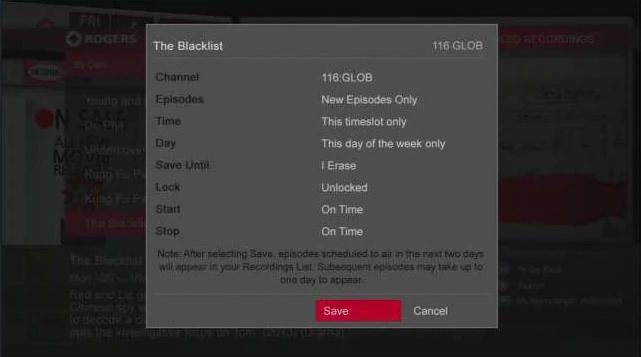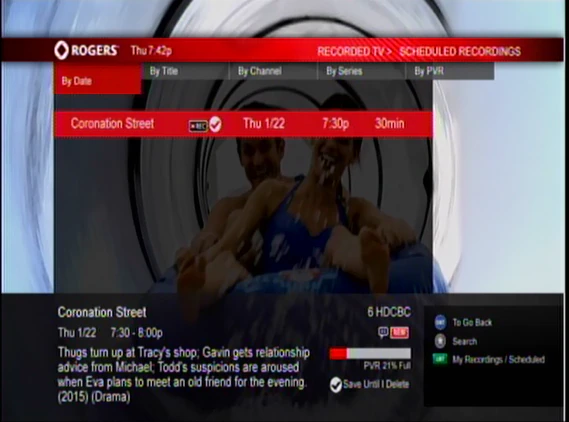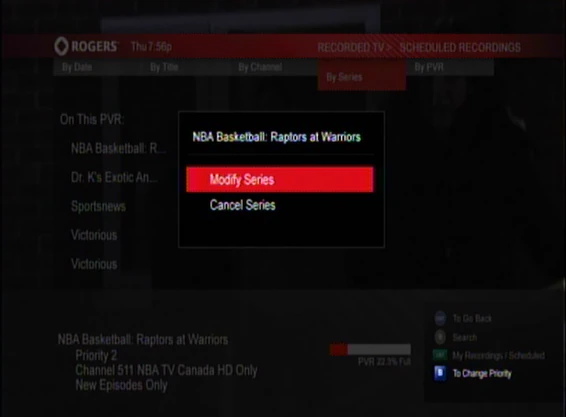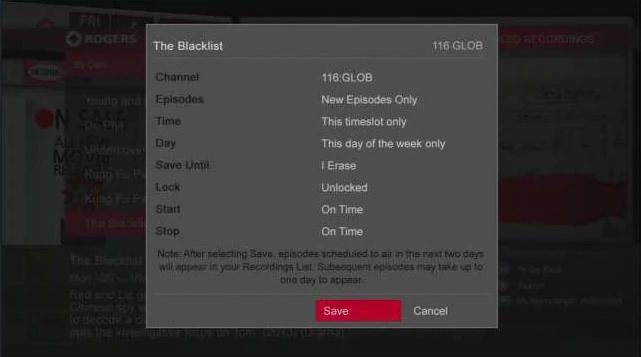The following steps explain how to modify a series recording using the enhanced guide on a NextBox.
- Press [LIST] twice.
- Scroll to the show you want to modify, press [OK/SELECT].
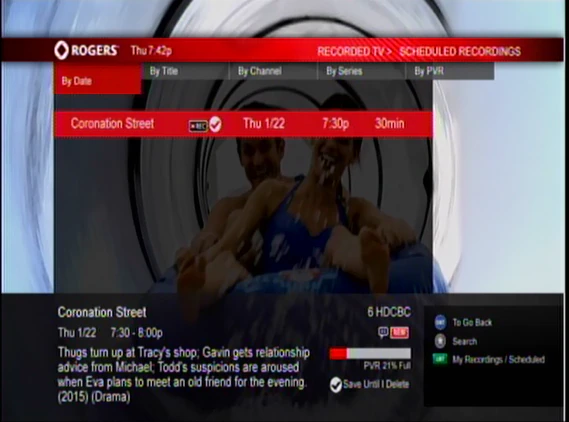
- Highlight Modify Series and press [OK/SELECT].
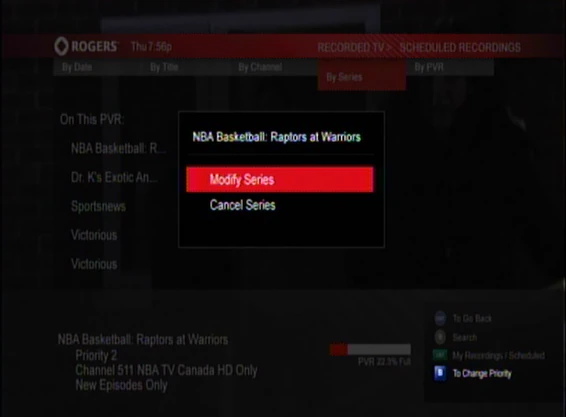
- In this menu, you can modify the following:
- Channel – shows the channel the recording is set for
- Episodes – select New Episodes or All Episodes
- Time – select This timeslot only or Any timeslot
- Day – select This day of the week only or Any day
- Save Until – select how long the recording will be saved for
- Lock – when selected to Lock, the NextBox will lock to the recorded channel while recording
- Start – select what time to start recording
- Stop – select what time to stop recording
- After modifying the parameters, highlight Save and press [OK/SELECT].