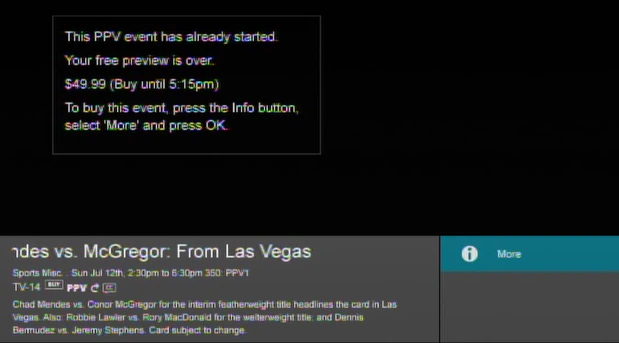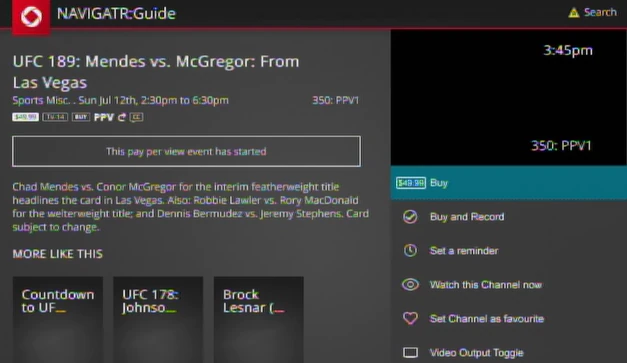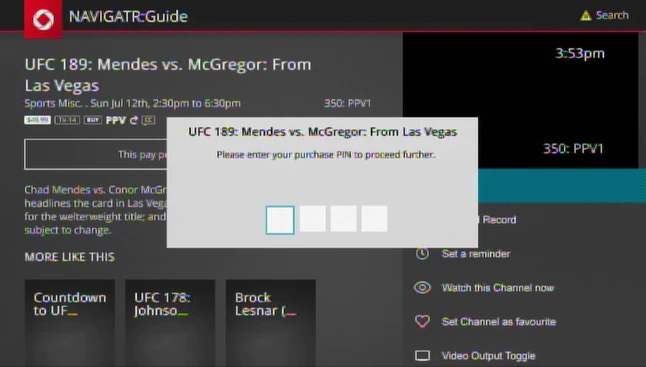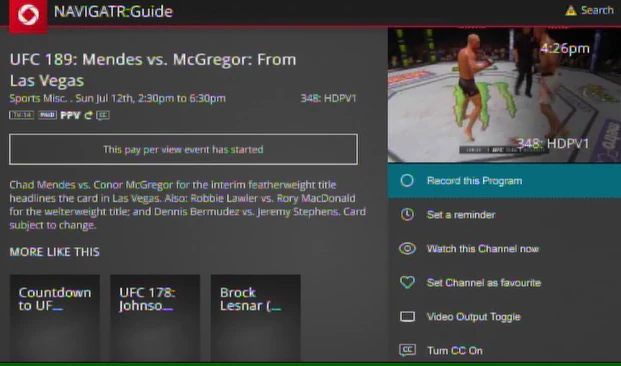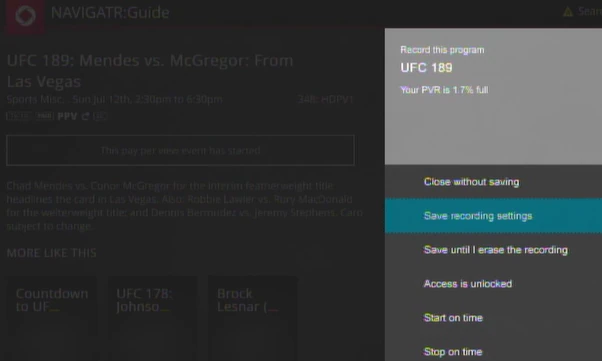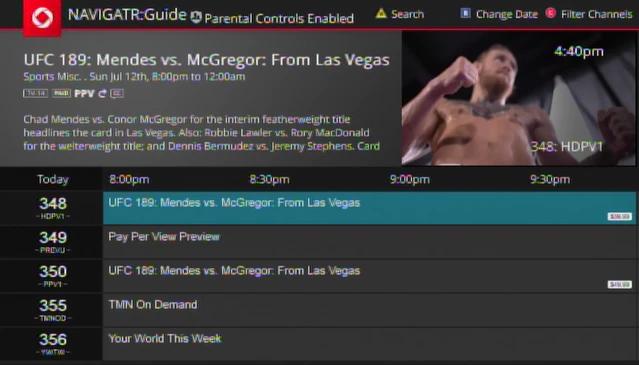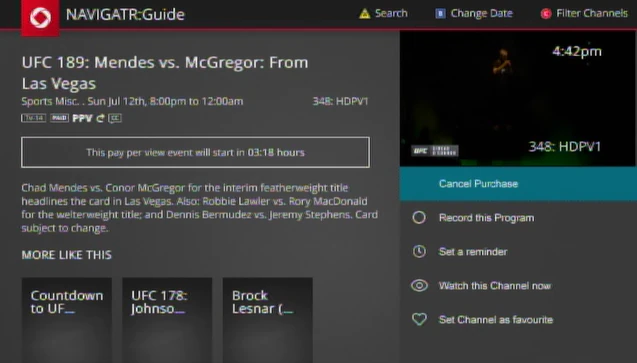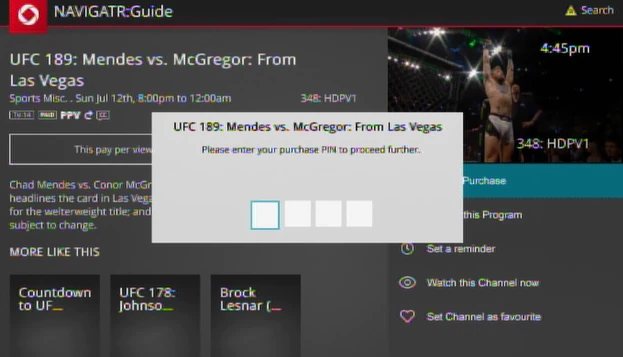A complete guide of how-to set up your NextBox PVR to record or cancel your Pay-Per-View purchases.
Purchase, Record and Cancel PPV Purchases on Navigatr - Ontario
Purchase a PPV Movie/Event
- Tune-in to the channel playing the PPV movie/event you wish to purchase. Press the [INFO] button on the remote, select More and press [OK/SELECT].
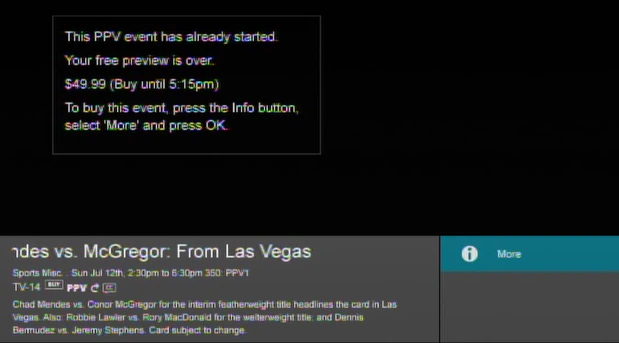
- Highlight Buy or Buy and Record and press [OK/SELECT]. Note: the Buy and Record feature is only available on PVR set top boxes.
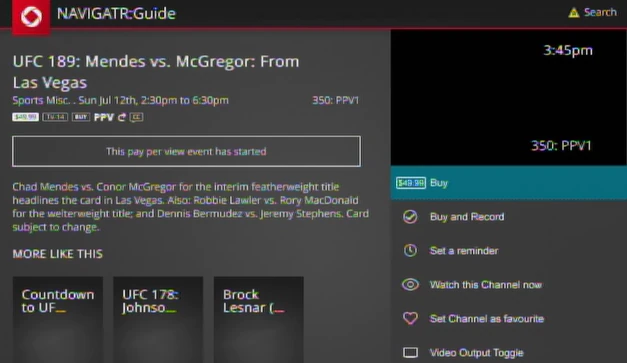
- Enter your Purchase PIN.
- The default PIN is 0000.
- A pop-up window will appear to confirm that your PIN has been accepted.
- The PIN will lock if entered three times incorrectly. You will need to call Rogers to reset the PIN.Enter your Purchase PIN.
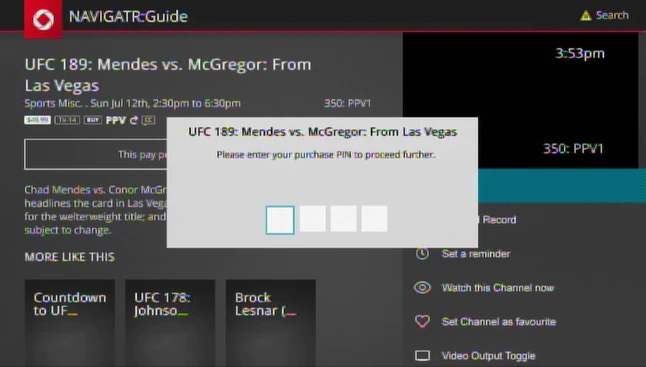
- The PIN will lock if entered three times incorrectly. You will need to call Rogers to reset the PIN.Enter your Purchase PIN.
- The start timer will display in the top right of screen. The timer confirms the movie/event has been successfully purchased and indicates the remaining time before the viewing starts.
- Note: You can call 1-866-400-9284 to order the PPV Movie/Event if you're unable to order through the guide.
Record a PPV Purchase
- Tune to the channel playing the PPV movie/event and press [INFO], select More and press [OK/SELECT].
- Highlight Record this Program and press [OK/SELECT].
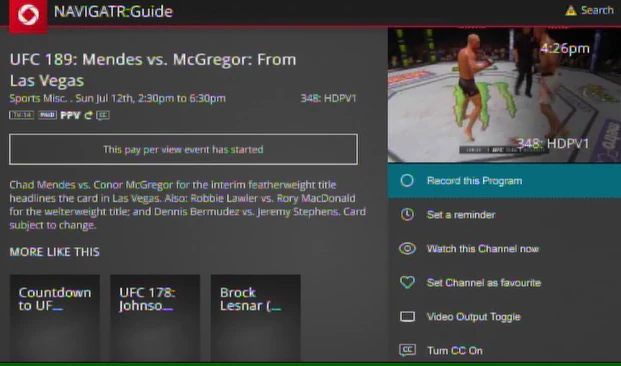
- Select the desired recording settings. Highlight Save recording settings and press [OK/SELECT]. This will automatically record your purchase when it airs.
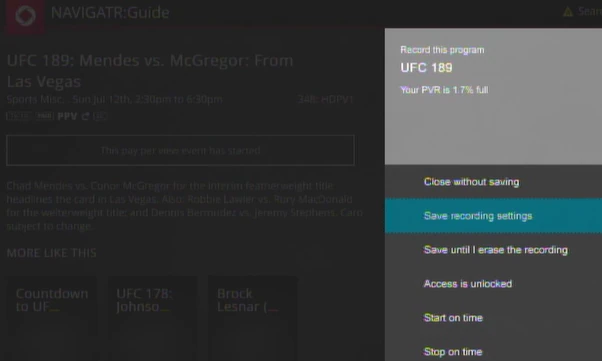
Cancel a PPV Purchase
- Press [GUIDE] and navigate to the pre-purchased PPV movie/event and press [OK/SELECT].
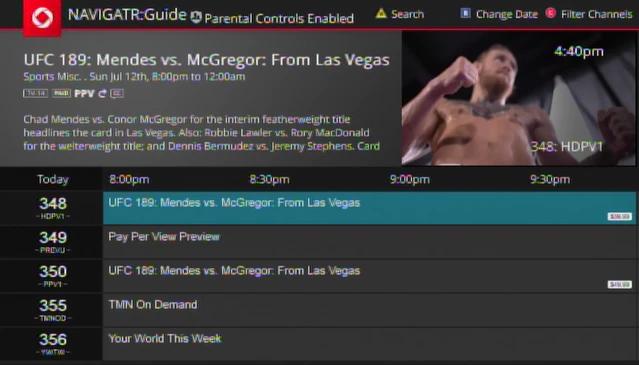
- Highlight Cancel Purchase and press [OK/SELECT] to cancel your purchase.
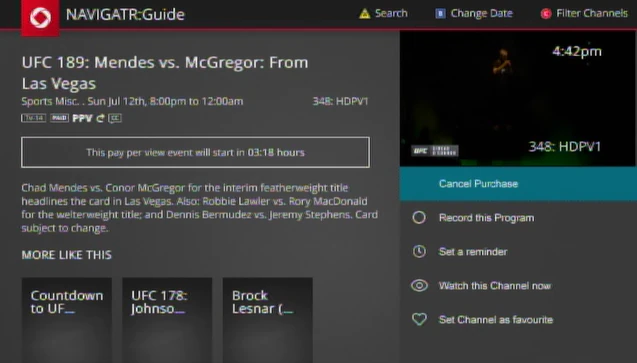
- You can cancel your PPV purchase up to 10 minutes prior to the start time of the movie/event (excludes X-rated movies).
- Enter your PIN to cancel the purchase.
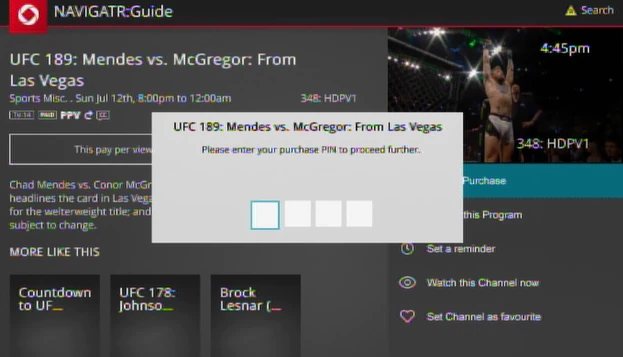
- A confirmation screen will appear if the correct PIN was entered.
- The PIN will lock if entered three times incorrectly. You will need to call Rogers to reset the PIN.
- Cancellation confirmation will appear.
- A confirmation screen will appear if the correct PIN was entered.