Want to know what’s on, or what’s coming up? The following steps explain how to use the Remote PVR Manager app’s program listings grid to easily locate your favourite TV shows, movies and live events.
Keep in mind, the app and your PVR must be connected before you can control the PVR from your device. Haven’t connected the app to your PVR yet? Find out how.
On iPad
- Tap Listings Grid in the bottom navigation row to display your channel lineup and what’s airing now. Browse the scheduled programs by swiping up/down, right/left.
- Tap the Calendar icon in the upper right-hand corner of the listing grid to change the desired date and time.
- Choose a date and time, then tap Go to update the listing grid.
- Tap View On Now (to the left of the date) to reset the grid to the current time.
- Customize the listing grid by tapping:

Only display channels you’ve marked as your favourites.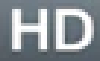
Only display HD channels.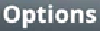
Sort listings by Channel Number or by Network.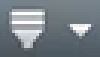
Select to highlight a genre, i.e. None, Kids, Lifestyle, Movies, Music, News, Sports.
Tip: Apply multiple filters at the same time to refine your content search. Or turn filters off to broaden your search.
For iPhone or Android Phones
- Tap
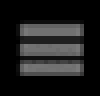 > Listing Grid.
> Listing Grid. - Tap the downward-facing arrow beside the date to chose a date and time to view.
- Tap
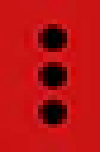 to apply the following filters to your channel lineup (swipe right/left on the bar to see all options; tap options to enable them).
to apply the following filters to your channel lineup (swipe right/left on the bar to see all options; tap options to enable them).
- View channel lineup By Channel (default) or By Network.
- Tap All and select a particular genre (i.e. Kids, Lifestyle, Movies, Music, News or Sports channels) to highlight it in the channel lineup.
- Toggle Favourites on/off to only display your favourite channels or all channels.*
- Toggle HD on/off to only display HD channels or all channels.*
Tip: Apply multiple filters at the same time to refine your content search. Turn filters off to broaden your search.
* The Favourites and HD filters turn red when you tap them (turn them on). If you tap them again (turn them off), they will turn back to grey.

