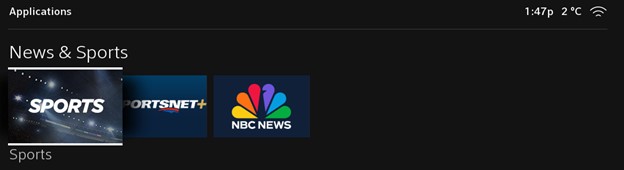The SportsApp brings you to the front-and-centre of your favourite games and behind-the-scenes of the world’s most exciting leagues. Here’s how to use it.
Basic use
- Open Sports from the Apps menu or via a voice command. The app will display on the right side of your screen, allowing you to continue watching live TV on the left side.
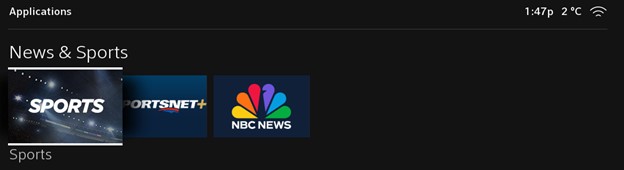
- Browse the menu in the top-right corner, which breaks down content by your Favourites and by sports league, like NHL, NBA and more.