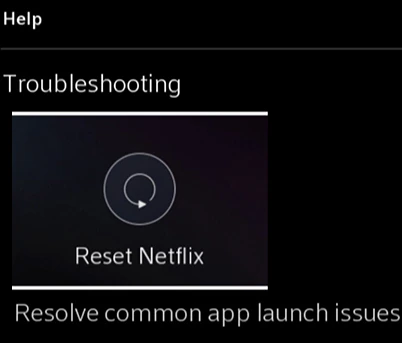If the Netflix app on your Rogers XfinityTV suddenly stopped working, here are some ways to help resolve this problem.
Troubleshooting the Netflix app
Reset Netflix
- Press the A button on your Rogers Xfinity Voice Remote to open the Help menu.
- Under Troubleshooting, scroll to the right and select Reset Netflix.
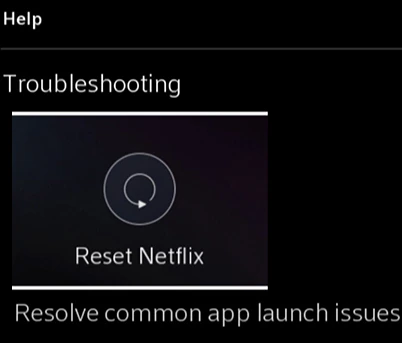
- Select Reset Netflix to confirm.
- Wait a few moments for the app to reset.
- Once the reset is complete, simply sign back into Netflix on your TV.
Reboot the Modem and Rogers Xfinity Entertainment Box
If you’re still experiencing a problem with the Netflix app:
Complete a System Refresh
As a last resort, you can also try a System Refresh of the Rogers Xfinity Entertainment Box:
- Press the A button on your Ignite Voice Remote.
- Under Troubleshooting, select System Refresh.
Keep in mind: Doing a System Refresh will reboot all Rogers Xfinity Entertainment Box automatically and your service and recordings will be interrupted for up to 10 minutes. Make sure that you do not unplug the Rogers Xfinity Entertainment Box while the System Refresh is in progress.