Sometimes you may want or even need to toggle your Rogers modem’s WiFi radio on or off. This article explains how to do to so on several of our most popular modems, including:
Learn how to toggle WiFi on/off on your Rogers WiFi modem
 |
 |
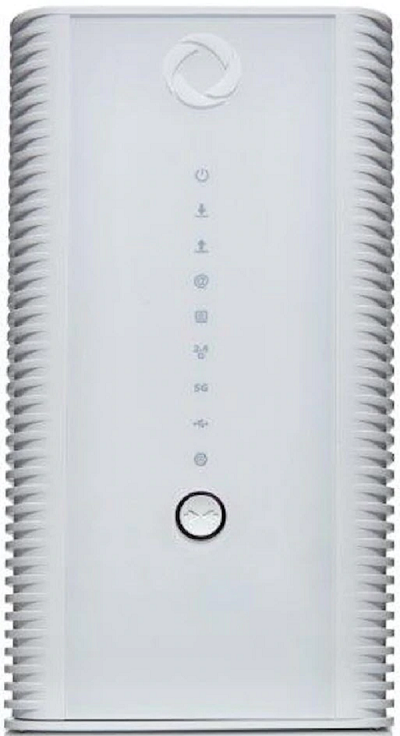 |
 |
 |
| Rogers Xfinity Gateway (Gen 2) XB7 |
Rogers Xfinity Gateway XB6 |
Gigabit WiFi Modem CODA-4582 |
AC WiFi Modem Hitron CGN3, CGN3ACR, CGNM3552 |
AC WiFi Modem Hitron CGN3-AMR |
Don’t see your modem here? Contact us for step-by-step support, 24/7.
When will I need to turn on my Rogers modem’s WiFi radio?
Customers that have cancelled Rogers Wall-to-Wall WiFi, powered by eero and returned to their base Internet package will need to turn on their modem’s WiFi.
When may I want to turn off my Rogers modem’s WiFi radio?
If your Rogers WiFi modem’s WiFi radio is connected to a third-party WiFi router that is broadcasting your home WiFi network, you may want to turn off your modem’s WiFi radio.
Turning on your Rogers WiFi modem’s wireless network (Moderate difficulty)
Rogers Xfinity Gateway
 |
 |
| Rogers Xfinity Gateway (Gen 2) XB7 |
Rogers Xfinity Gateway XB6 |
- Plug an Ethernet cable into a free LAN port on your Rogers modem and your computer.
- Open a web browser, enter https://10.0.0.1 in the address bar and press the Enter key.
- Your browser may give you a warning about the SSL certificate. To bypass the message:
- Chrome: Click Advanced and then Proceed to 10.0.0.1 (unsafe)
- Edge: Click Advanced then Proceed to 10.0.0.1 (unsafe)
- Firefox: Click Advanced then Accept the Risk and Continue
- Safari: Click Show details and then visit this website.
- Your browser may give you a warning about the SSL certificate. To bypass the message:
- Enter the following default settings to access your modem’s settings and select Login.
- Username: admin
- Password: The default is password. You’ll be prompted to change your password the first time you log in. If you’ve already changed it, enter your personal Admin password.
- On the left-hand side, select Gateway, then Connection, then WiFi.
-
Your dual-band WiFi modem broadcasts two WiFi networks (2.4 GHz, 5 GHz), each of which will need to be turned on.
Under Manage your WiFi connection settings, select Edit next to your 2.4 GHz network.
- In the Wireless Network field, select Enable.
- Be sure to leave all the other settings on this screen as they are.
- Select Save Settings.
To complete WiFi activation, from the Manage your connection settings screen, select Edit next to your 5 GHz network and repeat the above steps (1 and 2).
- In the Wireless Network field, select Enable.
Optional – Set Wireless network name (SSID) and password
After you turn on your Rogers Rogers Xfinity Gateway's WiFi network, you may want to edit the names of your wireless networks and their passwords. You can do this and more with the Rogers Xfinity app.
Gigabit Modem or AC WiFi Modem
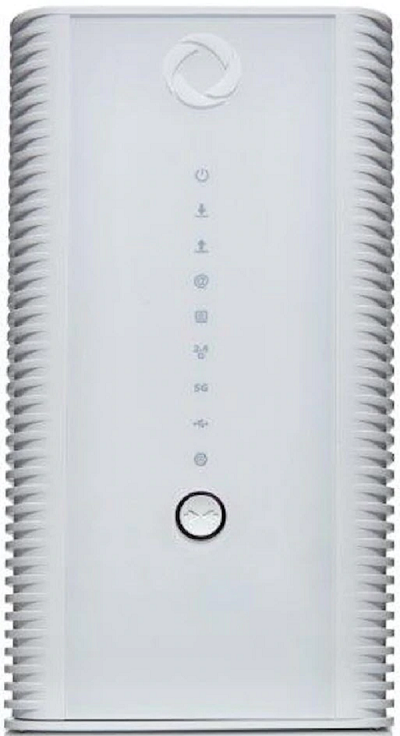 |
 |
 |
| Gigabit WiFi Modem CODA-4582 |
AC WiFi Modem Hitron CGN3, CGN3ACR, CGNM3552 |
AC WiFi Modem Hitron CGN3-AMR |
- Plug an Ethernet cable into a free LAN port on your Rogers modem and your computer.
- Open a web browser, enter https://192.168.0.1 in the address bar and press the Enter key.
- Your browser may give you a warning about the SSL certificate. To bypass the message:
- Chrome: Click Advanced and then Proceed to 192.168.0.1 (unsafe)
- Edge: Click Advanced then Proceed to 192.168..0.1 (unsafe)
- Firefox: Click Advanced then Accept the Risk and Continue
- Safari: Click Show details and then visit this website.
- Your browser may give you a warning about the SSL certificate. To bypass the message:
- Enter the following default settings to access your modem’s settings and select Login.
- Username: cusadmin
- Password: password (or your current Rogers WiFi modem password)
- Select Wireless from the menu at the top of the page, and then select the Basic Settings tab.
-
Your dual-band WiFi modem can broadcast up to three WiFi networks (2.4 GHz, 5 GHz and, if needed, Guest).
Under Basic Settings, select the tab labelled 2.4G.
- Toggle Wireless Enabled from Off to On.
- Be sure to leave all the other settings on this screen as they are.
- Select Save Settings.
To complete WiFi activation, navigate to the 5G tab and, if desired, the tab labelled Guest and repeat steps 2 and 3.
- Toggle Wireless Enabled from Off to On.
Optional – Set Wireless network name (SSID) and password
After you turn on your Rogers modem’s WiFi network, you may want to edit the names of your wireless networks and their passwords.
Tip: One easy option for choosing a network name (SSID) and password is to simply reuse the SSID and password of the router that is being replaced. This way you won’t have to reconnect devices that were previously on the network.
You’ll find the network name and password fields on the Basic Settings screen under the Multiple SSID Settings column.
Keep in mind, each of your Rogers modem’s bands (i.e. 2.4 GHz, 5 GHz and Guest) has its own SSID and password.
To set a new network name and/or password:
- Under Basic Settings, select the tab for wireless band you’d like to edit (i.e. 2.4G, 5G or Guest).
- In the field labelled Network Name (SSID), enter a new name.
- In the Password field, enter a new password.
- Select Save Changes.
Turning off your Rogers WiFi modem’s wireless network (Moderate difficulty)
Caution: After you turn off WiFi on your Rogers modem, you will no longer be able to connect to your modem wirelessly; until you turn on its WiFi again or perform a factory reset, you’ll only be able to connect to your modem via Ethernet cable.
Rogers Xfinity Gateway
 |
 |
| Rogers Xfinity Gateway (Gen 2) XB7 |
Rogers Xfinity Gateway XB6 |
Warning: Turning off the WiFi on your Rogers Xfinity Gateway will:
- Disable any Rogers Xfinity WiFi Boost Pods currently in use.
- Disconnect any Rogers Xfinity Entertainment Boxes wirelessly connected, unless you have another source of WiFi available that has the same network name and password as your Rogers Xfinity Gateway.
To turn off the WiFi:
- Plug an Ethernet cable into a free LAN port on your Rogers modem and your computer.
- Open a web browser, enter https://10.0.0.1 in the address bar and press the Enter key.
- Your browser may give you a warning about the SSL certificate. To bypass the message:
- Chrome: Click Advanced and then Proceed to 10.0.0.1 (unsafe)
- Edge: Click Advanced then Proceed to 10.0.0.1 (unsafe)
- Firefox: Click Advanced then Accept the Risk and Continue
- Safari: Click Show details and then visit this website.
- Your browser may give you a warning about the SSL certificate. To bypass the message:
- Enter the following default settings to access your modem’s settings and select Login.
- Username: admin
- Password: The default is password. You’ll be prompted to change your password the first time you log in. If you’ve already changed it, enter your personal Admin password.
- On the left-hand side, select Gateway, then Connection, then WiFi.
-
Your dual-band WiFi modem broadcasts two WiFi networks (2.4 GHz, 5 GHz), each of which will need to be turned on.
Under Manage your WiFi connection settings, select Edit next to your 2.4 GHz network.
- In the Wireless Network field, select Disable.
- Be sure to leave all the other settings on this screen as they are.
- Select Save Settings.
To complete WiFi activation, from the Manage your connection settings screen, select Edit next to your 5 GHz network and repeat the above steps (1 and 2).
- In the Wireless Network field, select Disable.
Important: If you subscribe to Rogers Xfinity TV, take note of the WiFi Network Name (SSID) and Password on your Rogers Xfinity Gateway. Use the exact same details when setting up your third-party equipment. If you ever want to change the SSID or Password in the future, also be sure to change it in both places.
Gigabit Modem or AC WiFi Modem
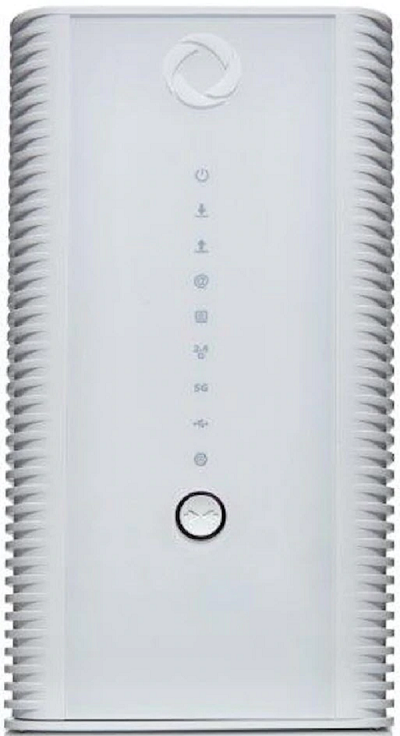 |
 |
 |
| Gigabit WiFi Modem CODA-4582 |
AC WiFi Modem Hitron CGN3, CGN3ACR, CGNM3552 |
AC WiFi Modem Hitron CGN3-AMR |
- Plug an Ethernet cable into a free LAN port on your Rogers modem and your computer.
- Open a web browser, enter https://192.168.0.1 in the address bar and press the Enter key.
- Your browser may give you a warning about the SSL certificate. To bypass the message:
- Chrome: Click Advanced and then Proceed to 192.168.0.1 (unsafe)
- Edge: Click Advanced then Proceed to 192.168.0.1 (unsafe)
- Firefox: Click Advanced then Accept the Risk and Continue
- Safari: Click Show details and then visit this website.
- Your browser may give you a warning about the SSL certificate. To bypass the message:
- Enter the following default settings to access your modem’s settings and select Login.
- Username: cusadmin
- Password: password (or your current Rogers WiFi modem password)
- Select Wireless from the menu at the top of the page, and then select the Basic Settings tab.
-
Your dual-band WiFi modem can broadcast up to three WiFi networks (2.4 GHz, 5 GHz and, if needed, Guest).
Under Basic Settings , select the tab labelled 2.4G.
- Toggle Wireless Enabled from On to Off.
- Be sure to leave all the other settings on this screen as they are.
- Select Save Settings.
To complete WiFi activation, navigate to the 5G tab and, if desired, the tab labelled Guest and repeat steps 2 and 3.
- Toggle Wireless Enabled from On to Off.

