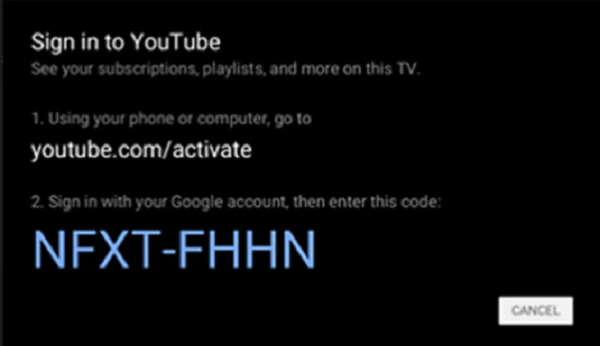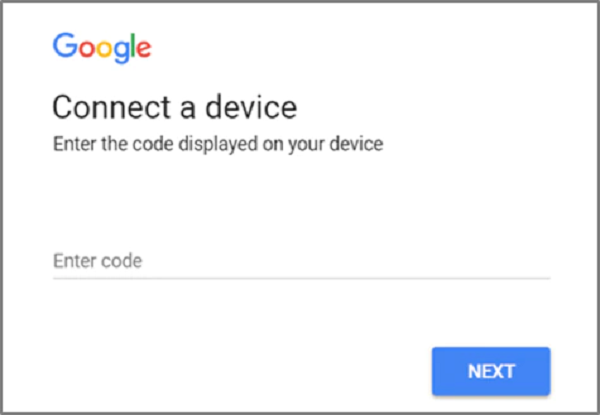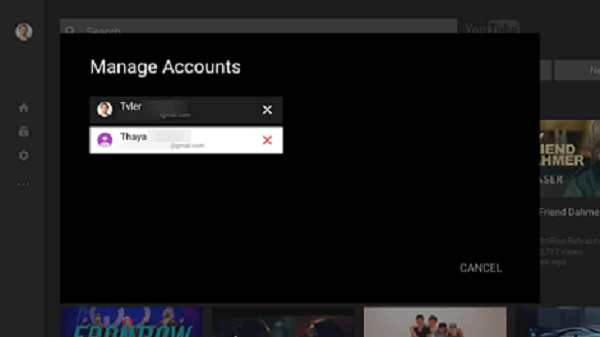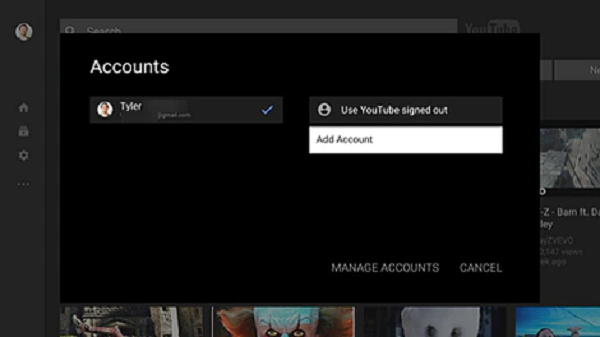You can launch YouTube® on Rogers Xfinity TVTM so you never miss your favourite videos. Below are some frequently asked questions about YouTube on Rogers Xfinity TV.
How do I connect my YouTube account?
- Open the YouTube app on Rogers Xfinity TV with a voice command or via the Apps menu.
- Select Sign In. You will be given an activation code.
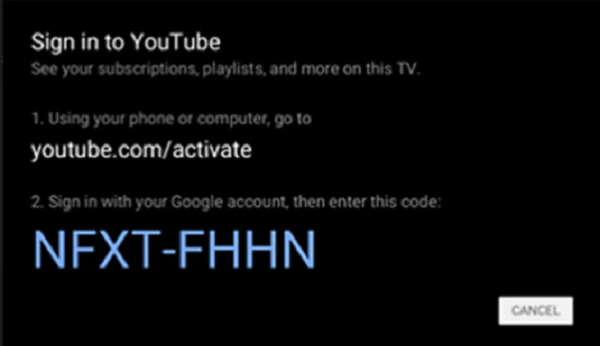
- Visit youtube.com/activate on your computer or device and sign in using your regular credentials, then enter the code when prompted. Your YouTube account will be activated on Rogers Xfinity TV.
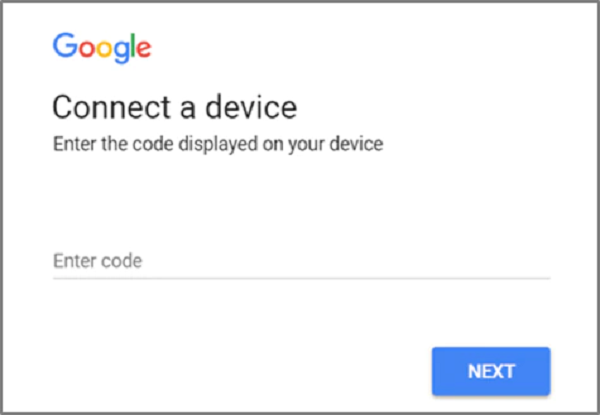
How do I add or remove an account on the YouTube app?
To add:
- Once signed in, open the main menu.
- Under Accounts, select the account of the signed-in user.
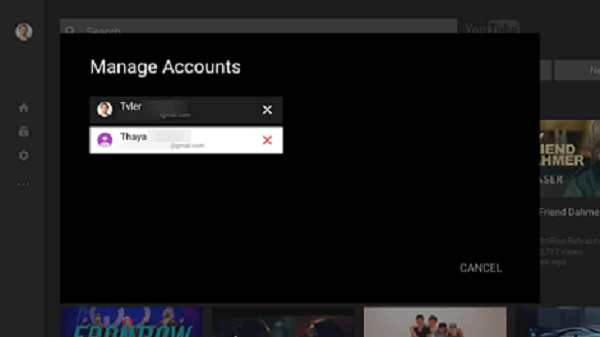
- Select Add Account.
- Sign into the other YouTube account using its regular credentials.
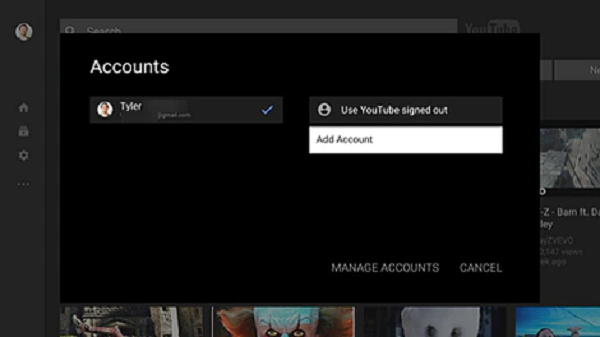
Note: After connecting multiple accounts to the YouTube app, you can switch between them under Accounts in the main menu.
How can I view YouTube content in 4K on Rogers Xfinity TV?
Your 4K TV must have a resolution setting of 2160p30 or 2160p60.
To access 4K content on the YouTube app on Rogers Xfinity TV, simply search “4K” within the app to find 4K content.
You can identify 4K content on YouTube by the following badge: ![]()